How to Draw a Perfectly Straight Line in Procreate
This post may contain affiliate links
Drawing perfectly straight lines is something that Procreate can do easily. It's almost like magic. No more rulers or shaky hands. Procreate's auto straighten feature makes straight lines easy.
To draw a straight line in Procreate, simply draw a line and hold your finger or stylus tip down until you see the line straighten. Before lifting up, you can rotate or shorten the line until it's in the position that you want. This technique works for drawing circles in Procreate as well.
Procreate's straight line feature is a game changer and a huge perk of this amazing drawing software. It can go wrong though. Some users complain of getting into situations where they can only draw straight lines. Not good.
Let's dive into the tips and tricks you need to know to draw straight lines in Procreate. And, what you need to know so that you don't end up in a straight line trap. Here are the dos and don'ts of drawing straight lines in Procreate.
How to Draw Straight Lines in Procreate
1. Draw a line
2. When you reach the end of your line, hold down your finger or stylus
3. If you're happy with your line, release your finger or stylus
4. If you want to shorten or rotate your line, move your finger or stylus around the canvas until you get the length and angle you want.
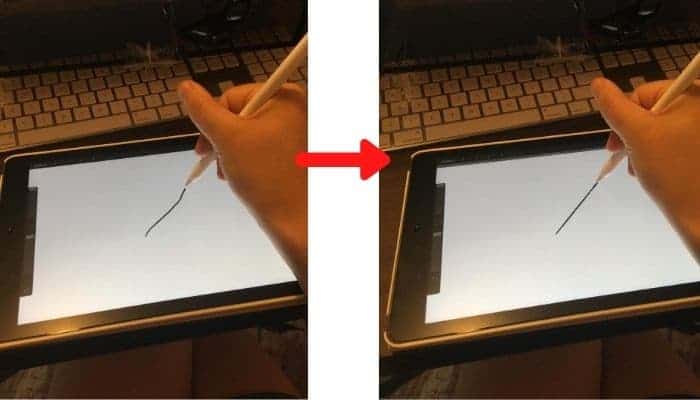
Note: you will only be able to move the end point of your line. The starting point of your line will stay put. If you need to move the entire line, release it and use the Transform tool to move your line around your canvas.
The Transform tool is the icon in the top menu bar that looks like a computer cursor.
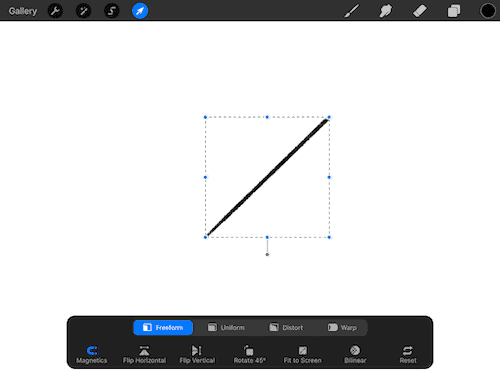
If you really want to take your Procreate skills to the next level, sign up for a free trial of Skillshare. When I first learned Procreate, I watched a number of Skillshare classes to build my foundational skills. Hands down, I would have never learned Procreate so fast without their help. It will take your Procreate abilities to the next level, whether you're a beginning or advanced Procreate user.
Luckily, Skillshare has a huge library of Procreate classes and you can take as many of them as you want at no cost. Sign up for a free trial of Skillshare and you'll get unlimited access to their amazing classes. Trust me, you'll thank me later.

How to Draw a Perfectly Horizontal or Vertical Line in Procreate
Drawing a straight line is great, but it's hard to know if it's crooked or not. How do you get it to be an exact 90 or 180 degrees? If you need a line that's exactly parallel with the canvas, Procreate makes it easy to do.
1. Click on the Actions tab in the main menu. It's the icon that looks like a wrench.
2. Turn on the Drawing Guide
3. When you draw a line, try your best to stay along one of their guiding lines. It doesn't have to be perfect, but if you stray too far, the line won't snap to the perfectly parallel line that matches the grid..
4. Turn off the Drawing Guide and you'll have a perfectly straight and parallel line.
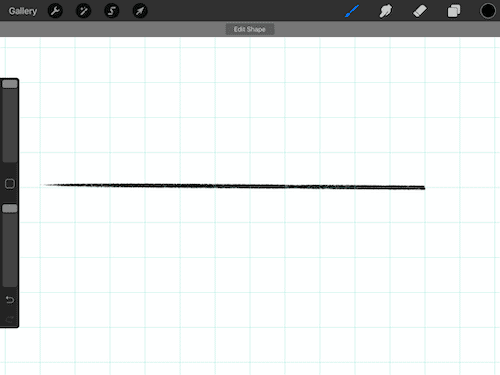
How to Draw a Straight Line at an Angle with Procreate
If you're drawing in perspective, it can be important to draw lines at specific angles. There are two methods of doing this with Procreate.
1. Draw a perfectly parallel and straight line with the Drawing Guide as described in the technique above.
2. Turn off the Drawing Guide and click on the Transform tool (the icon that looks like a computer cursor in the top menu bar.
3. Make sure that you are using the Uniform setting and the Magnetics is on
4. As you rotate your line, a notice will pop up below the main toolbar telling you how much your line is being rotated
5. Rotate the line to the degree you want, position it properly, and you're done.
Since you started off with a perfectly parallel line, you know that your line is either at 180 or 90 degrees. As you rotate, you'll end up with a more accurate angle for your line. If you start with a diagonal line, for example, Procreate will tell you the angle of the shape overall, which likely won't be the same as the line itself.
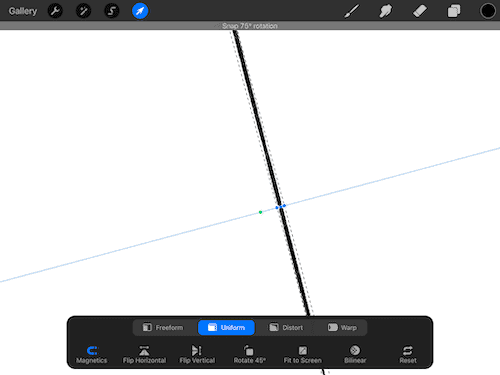
There's another method for drawing angles though, which is especially great if your design relies heavily on perspective and you don't want to worry too much about rotating your lines.
1. Click on the Actions tab, which is the icon that looks like a wrench in the main toolbar
2. Turn on the Drawing Guide and click the button below it to Edit Drawing Guide
3. Click on the Perspective button
4. Tap your finger on your canvas where you want your vanishing point to go
5. You can put don multiple vanishing points if you need to
6. Click Done and you'll have a series of angled lines that will give you perfect perspective from your vanishing point.
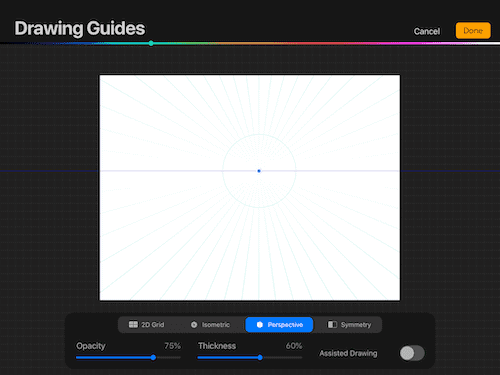
How to Draw a Perfect Circle in Procreate
A circle is the farthest thing from a straight line but, it uses the same technique, so it's worth mentioning.
1. Draw a circle
2. When you reach the end of your circle, hold down your finger or stylus
3. If you're happy with your circle, release your finger or stylus
4. If you want to shorten or rotate your circle, move your finger or stylus around the canvas until your circle is the size you're looking for.
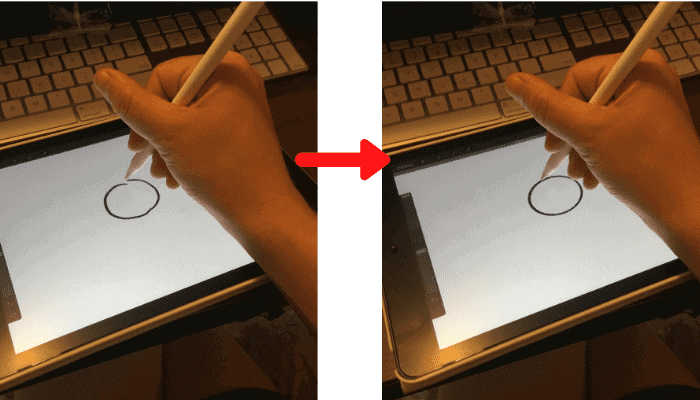
If you're an artist with shaky hands like I am, the ability to draw perfectly straight lines and perfectly round circles is pretty incredible. I use these features SO often and really love how they increase the efficiency and cleanliness of my designs.
Sometimes, the straight line feature goes into overdrive. Line after line, no matter how hard you try to draw something crooked, curved, or squiggly, all you get is straight lines. What's going on? Let's find out.
Recommended Procreate Tools
These are my favorite Procreate tools that I wouldn't be able to live my Procreate life without!
- Skillshare:I take a LOT of Skillshare classes and they are the reason that I started using Procreate in the first place. These classes are amazing and you can take them for FREE! Click here to get a 30 day free trial of Skillshare
- Matte Screen Protector:these matte screen protectors will make your iPad screen feel more like traditional paper. Click here to find them on Amazon! Make sure to get the right size for your iPad model.
- Printful:it's SO rewarding to see your own art on a shirt, mug, sticker, poster, and so much more. Whether you want to start selling your art and sharing it with the world, or you just want a gift for yourself or a friend, having a great printer is important. Printful is my favorite print provider, offering a ton of high quality products to print your own art on. Check them out and sign up for a free account here!
Now let's get back to the article!
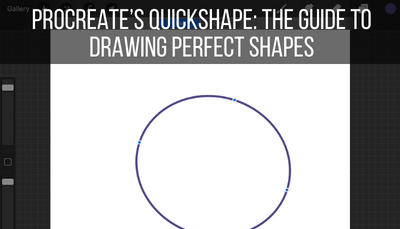
Why is Procreate Only Drawing Straight Lines?
If Procreate will only draw straight lines, it's likely that Drawing Assist has accidentally been triggered or left on. Navigate to the Actions tab and click on Preferences. Next, click on Gesture Controls and then Assisted Drawing. Make sure that all Assisted Drawing settings are turned off.
Also, navigate to the Drawing Guides screen and make sure that Drawing Assist is off. Click on the Actions tab and the Edit Drawing Guide button. In the screen that pops up, make sure that Drawing Assist is not enabled.
Procreate's Assisted Drawing tool is designed to help artists with technical designs. When you draw a line, it will snap to the drawing guide you have selected (2D grid, isometric, perspective, or symmetry).
This is really great when you need it, but not so great when you don't.
Part of the problem is that it's easy to activate Assisted Drawing. If you look at the Assisted Drawing settings, there are a number of ways to turn it on without ever having to go into the actual settings for this feature. Tap your Apple Pencil in the wrong way and you could end up with straight lines for days.
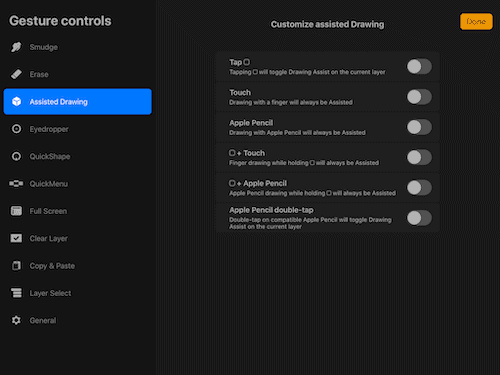
It's also easy to forget that Assisted Drawing is enabled within the Drawing Guide settings. You might turn on the Drawing Guide without actually going into the settings, which makes it easy to forget that Assisted Drawing is enabled.
If you're struggling with Procreate drawing straight lines all of the time, 99% of the time, it's an issue with the Assisted Drawing being turned on. Go through all of your settings and make sure that it's turned off and can only be enabled if you consciously activate it.
Procreate is an amazing and powerful digital drawing software. The fact that it can make perfectly straight lines and perfectly round circles is something we start to take for granted. But, when you really think about it, these are features that artists have never had access to without clunky rulers or compasses.
As long as you don't get caught up in an Assisted Drawing snag, Procreate will become your best friend as you draw straight lines.
Go forth and create great art!
How to Draw a Perfectly Straight Line in Procreate
Source: https://adventureswithart.com/drawing-straight-lines-procreate/#:~:text=To%20draw%20a%20straight%20line,circles%20in%20Procreate%20as%20well.
0 Response to "How to Draw a Perfectly Straight Line in Procreate"
Post a Comment